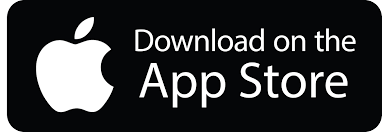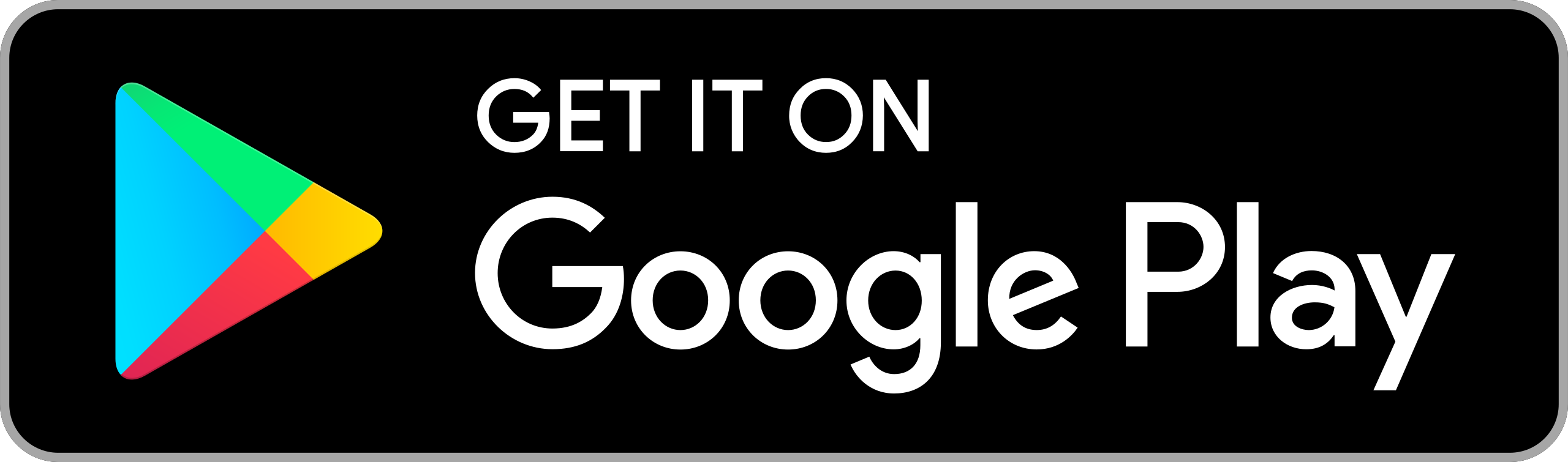RAMP Game Sheet App
 RAMP Gamsheets App ties directly into your RAMP Website League Games!
RAMP Gamsheets App ties directly into your RAMP Website League Games!
No internet access, no problem. Add Goals, Penalties and Goalie information offline and store them on your device. Sync the information as soon as you walk out of the building.
With 4 levels of access, you can complete all tasks required to successfully add Gamesheets in Real-time.
1. Home Team Access
2. Visiting Team Access
Add, edit and delete Players and Staff on your Roster. Sign-off on your Gamesheet Roster prior to the Game. View Notes and Incident Reports added by the Officials.
3. Full Gamesheet Access
View Rosters and Add Officials prior to the Game. Track Shots on Goal and Power Play opportunities. Add Goals, Penalties and Goalie information online or offline. Sync the information as soon as you have a connection.
4. Officials Access
View the Rosters added by the Home and Visitor teams prior to the game. Review and Sign-off on the Game Summary for Goals, Penalties and Goalies at the end of the Game. Add Gamesheet Notes and Incident Report forms
Download the app here:
You can find a video tutorial in the app, as well as on YouTube: https://youtu.be/mH9lWiNPAFM
Here are a few instructions for Coaches to get you started:
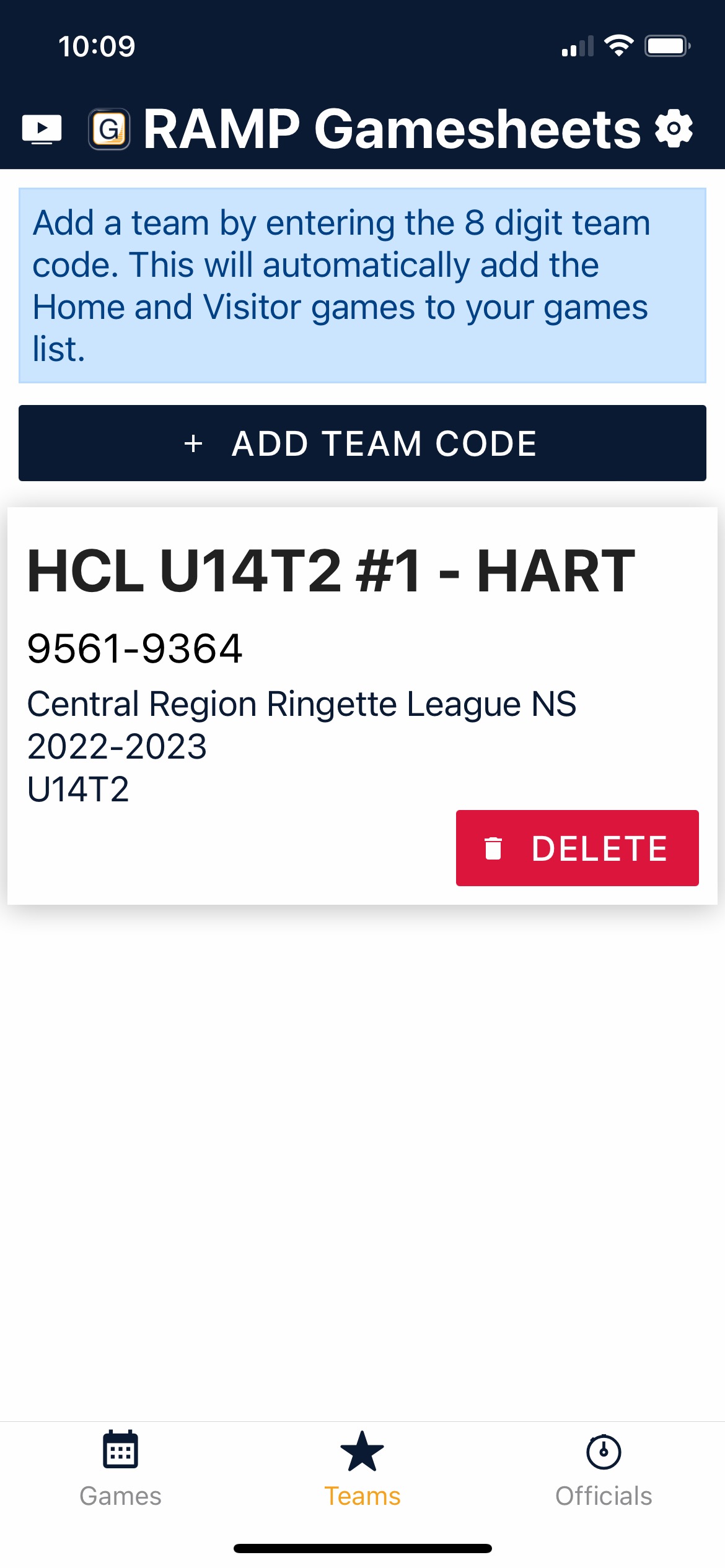 | Step 1: Download and install the RAMP Gamesheet App. Then login to the RAMP admin site using the team login info that was emailed to you, and copy the team code. Open the app, select the 'Teams' star icon at the bottom of the screen, then tap the 'Add Team Code' button at the top of the screen. Enter your team code and save. Your team should then be displayed on the teams screen. |
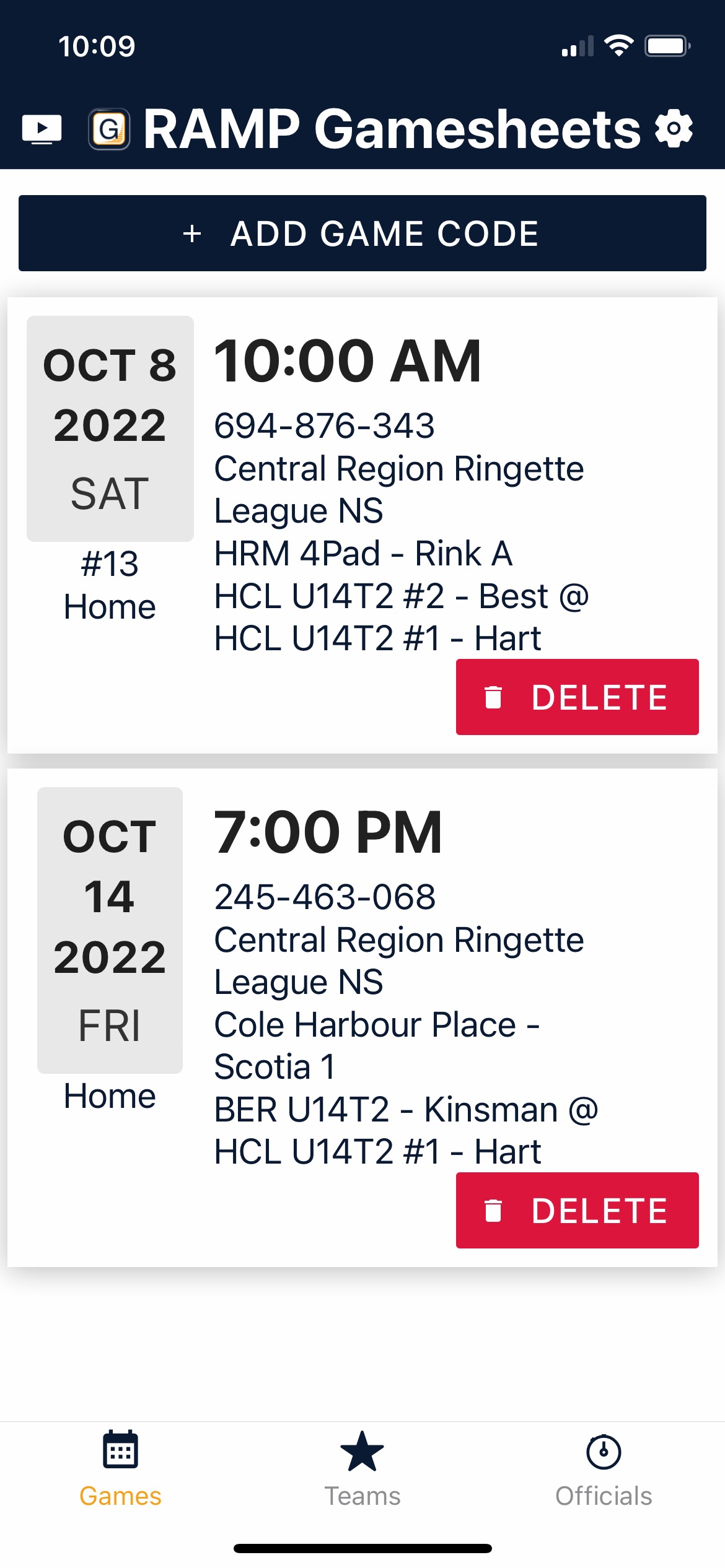 | Step 2: On the games screen, you will see a list of scheduled games for your team. Select a game from the games screen. This will bring you to the gamesheet. |
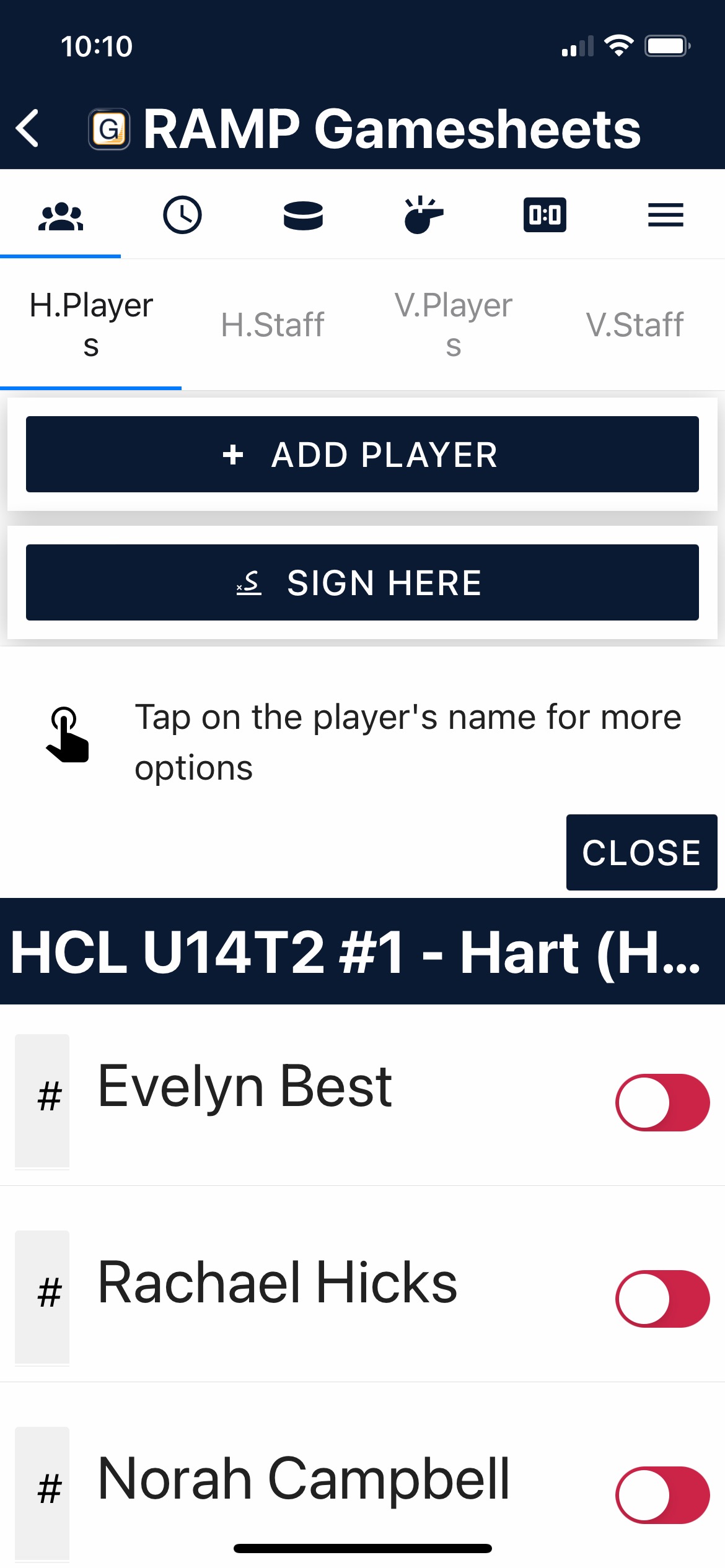 | Step 3: You will then need to verify your roster and staff ( which screen will depend on if you are home or visitor). |
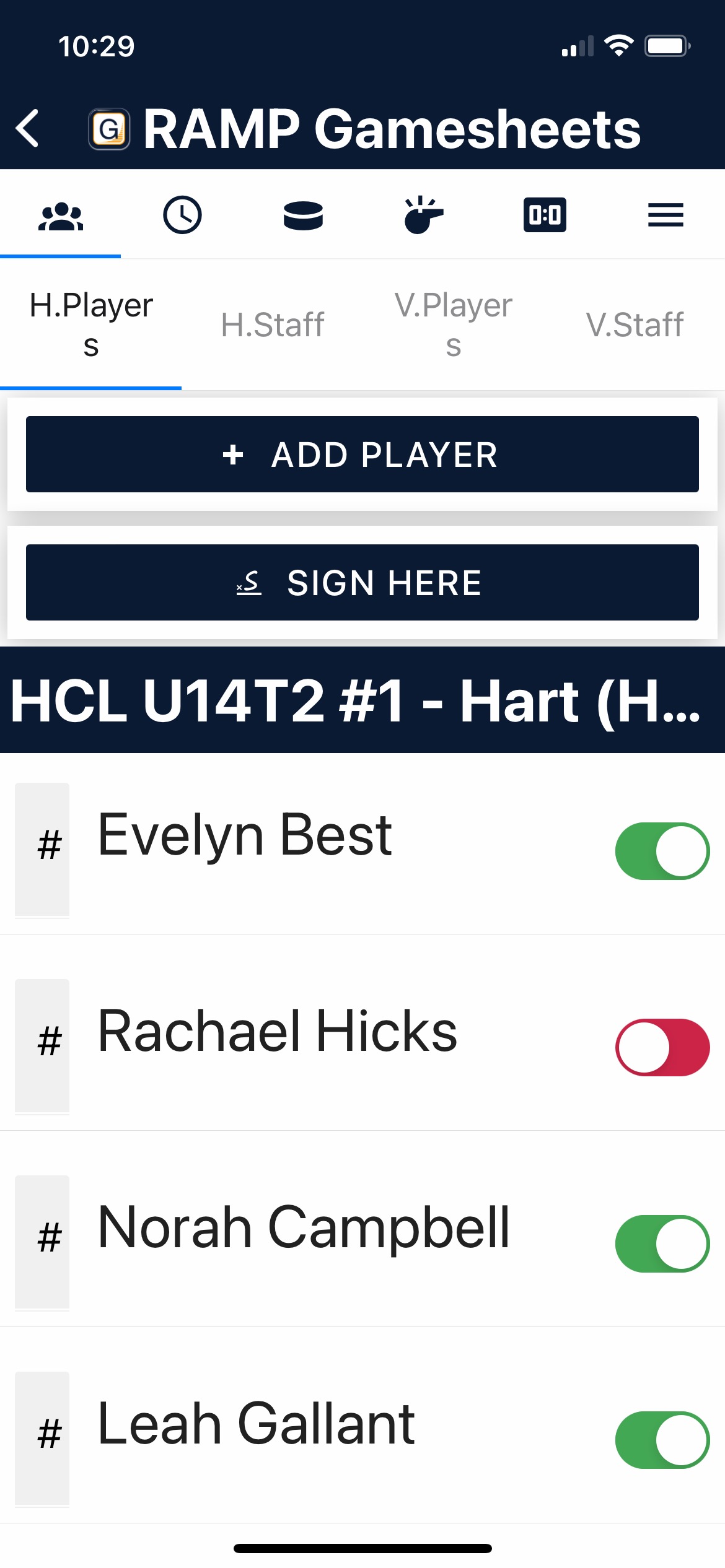 | Step 4: Use the toggles to indicate which team members are playing. Use the 'Add Player' button to add additional players on usually on your roster. |
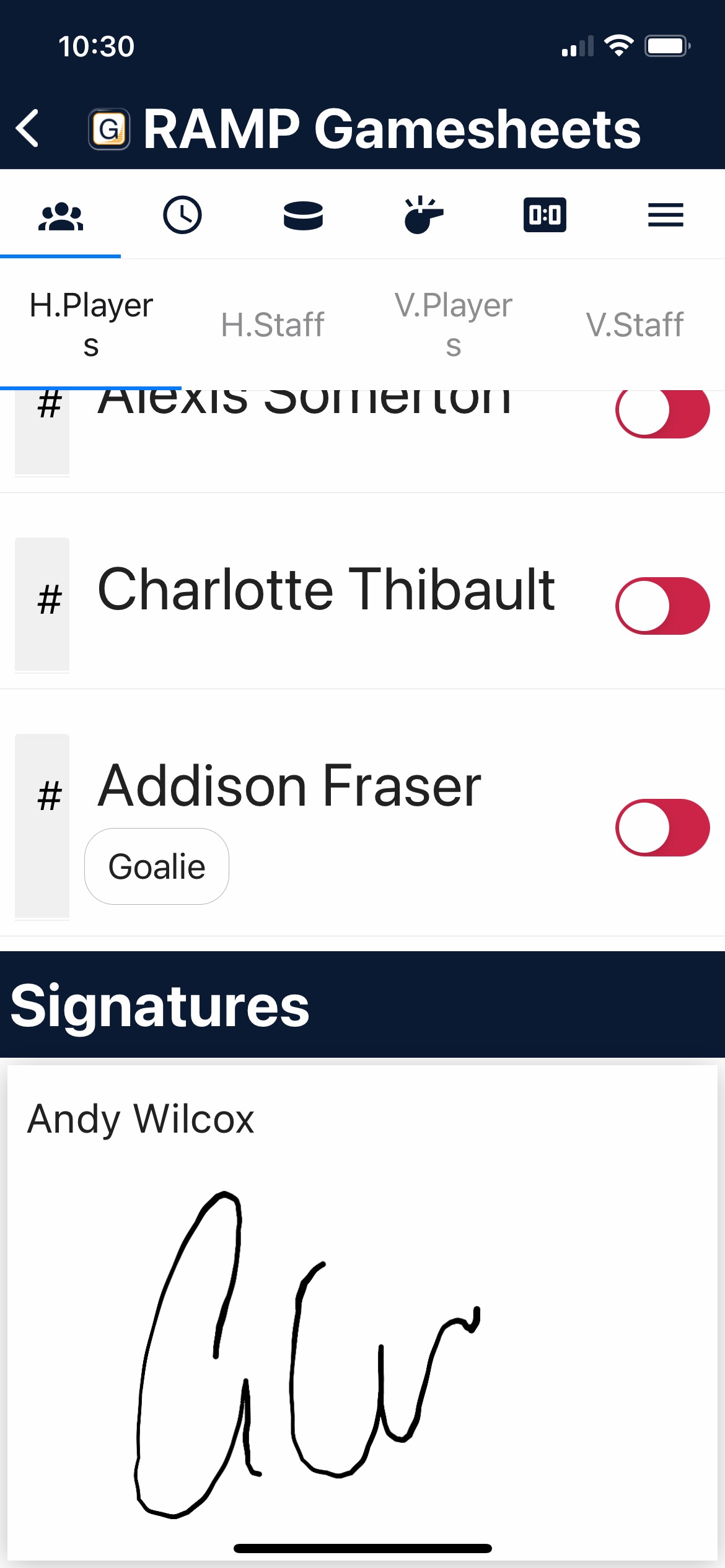 | Step 5: Once the players have been verified, click the 'Sign Here' button, and use your finger to sign your name to the gamesheet. That's it! |
Here are some instructions for Managers to give to the scorekeeper.
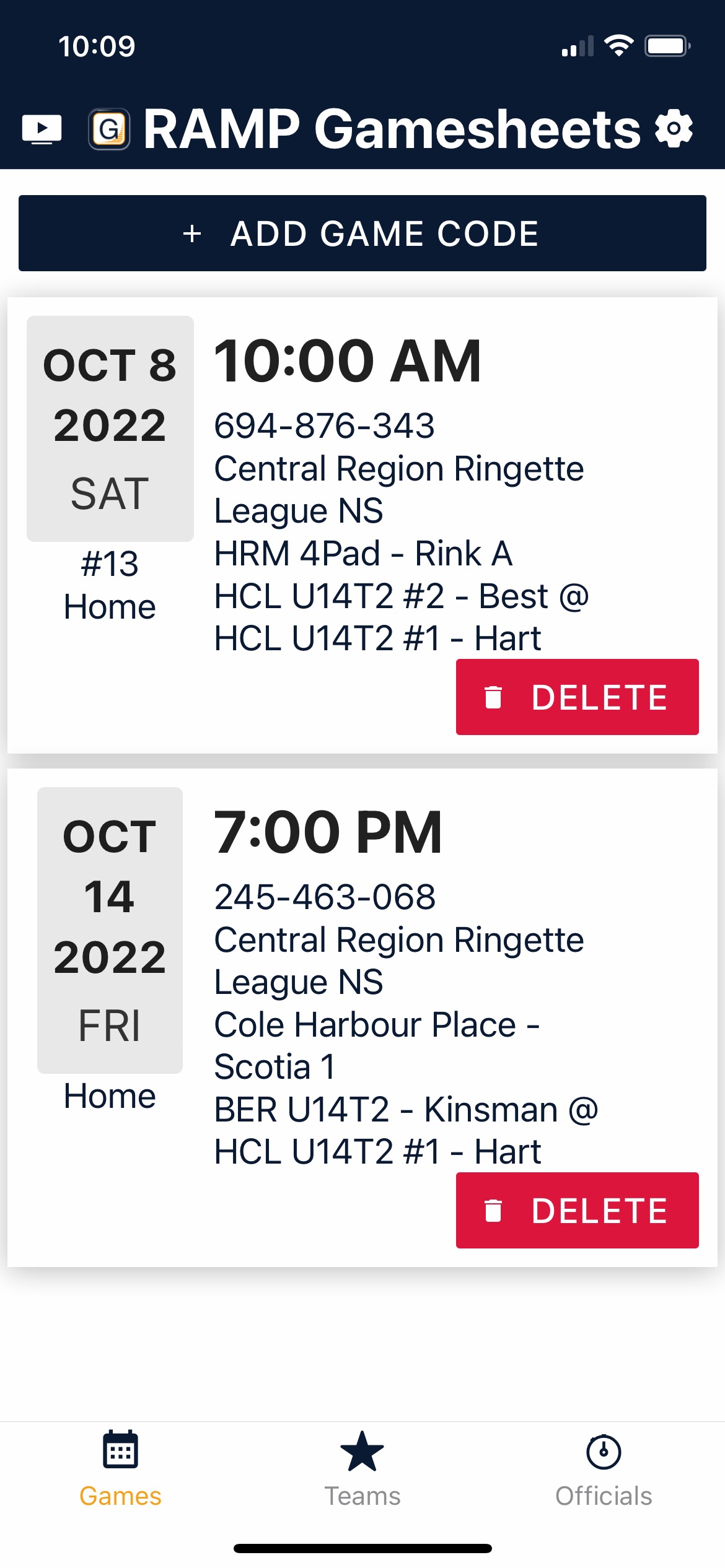 | Step 1: Download and install the RAMP Gamesheet App. Then login to the RAMP admin site using the team login info that was emailed to you, and copy the game code for the upcoming game. Open the app, select the 'Games' calendar icon at the bottom of the screen, then tap the 'Add Game Code' button at the top of the screen. Enter your Game Code and save. Your game should then be displayed on the games screen. |
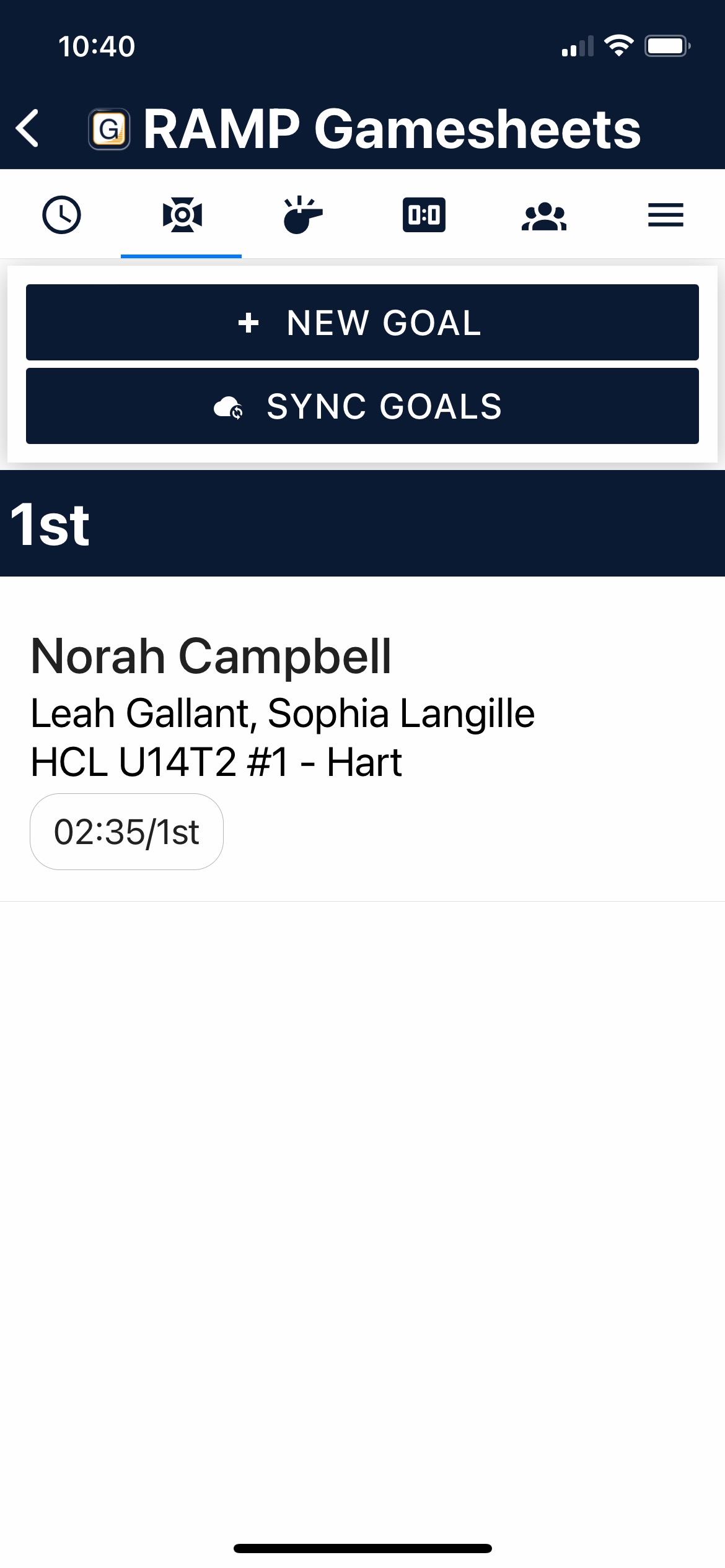 | Step 2: Select the game that you are scoring. As scorekeeper, you will be adding goals and penalties. Each of these has its own icon at the top of the screen. For goals, click the 'New Goal' button at the top of the screen. |
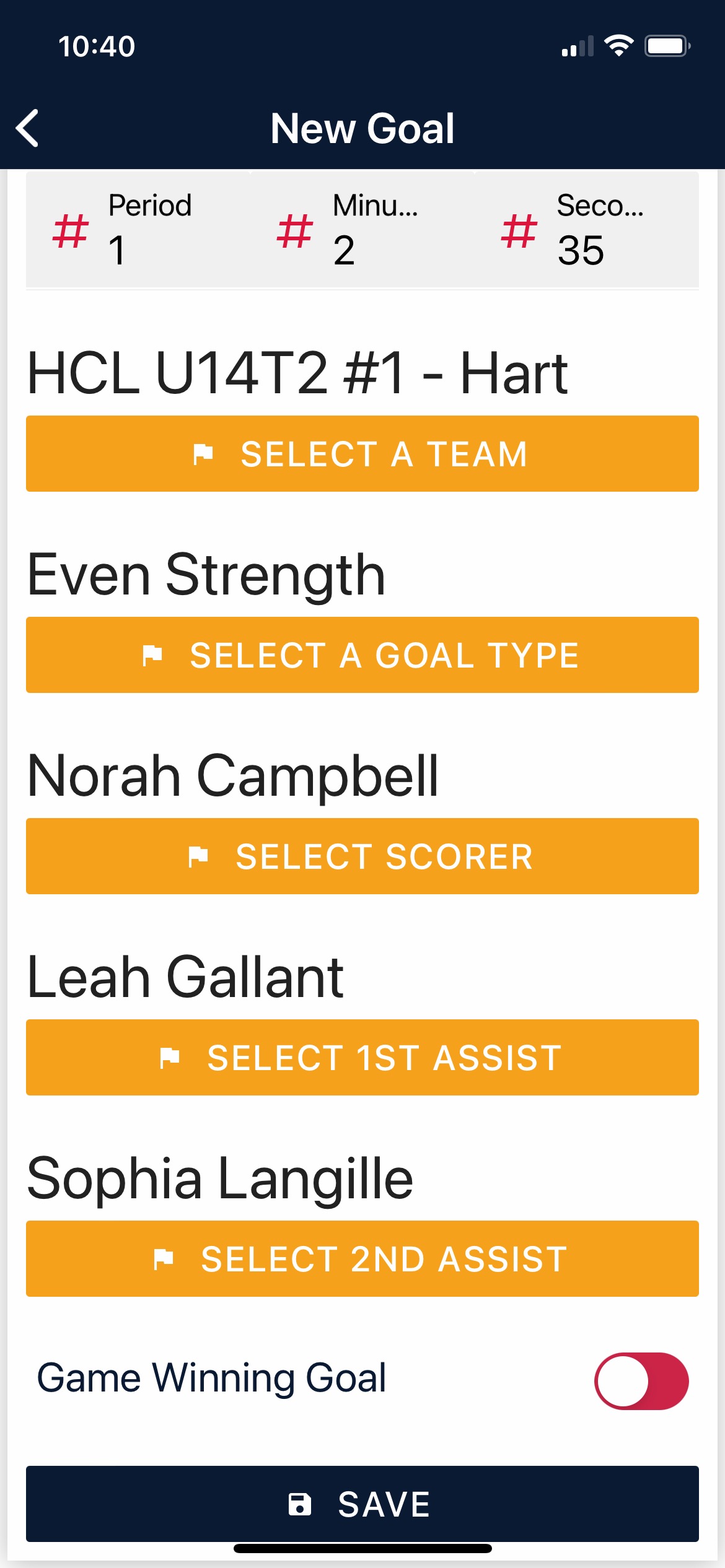 | Step 3: Add the following goal details:
You can also indicate if it is a game-winning goal. It is a good idea to have a piece of paper with you to write down what the referee says, and then enter it into the app. Once you have entered the information, click the 'Save' button. |
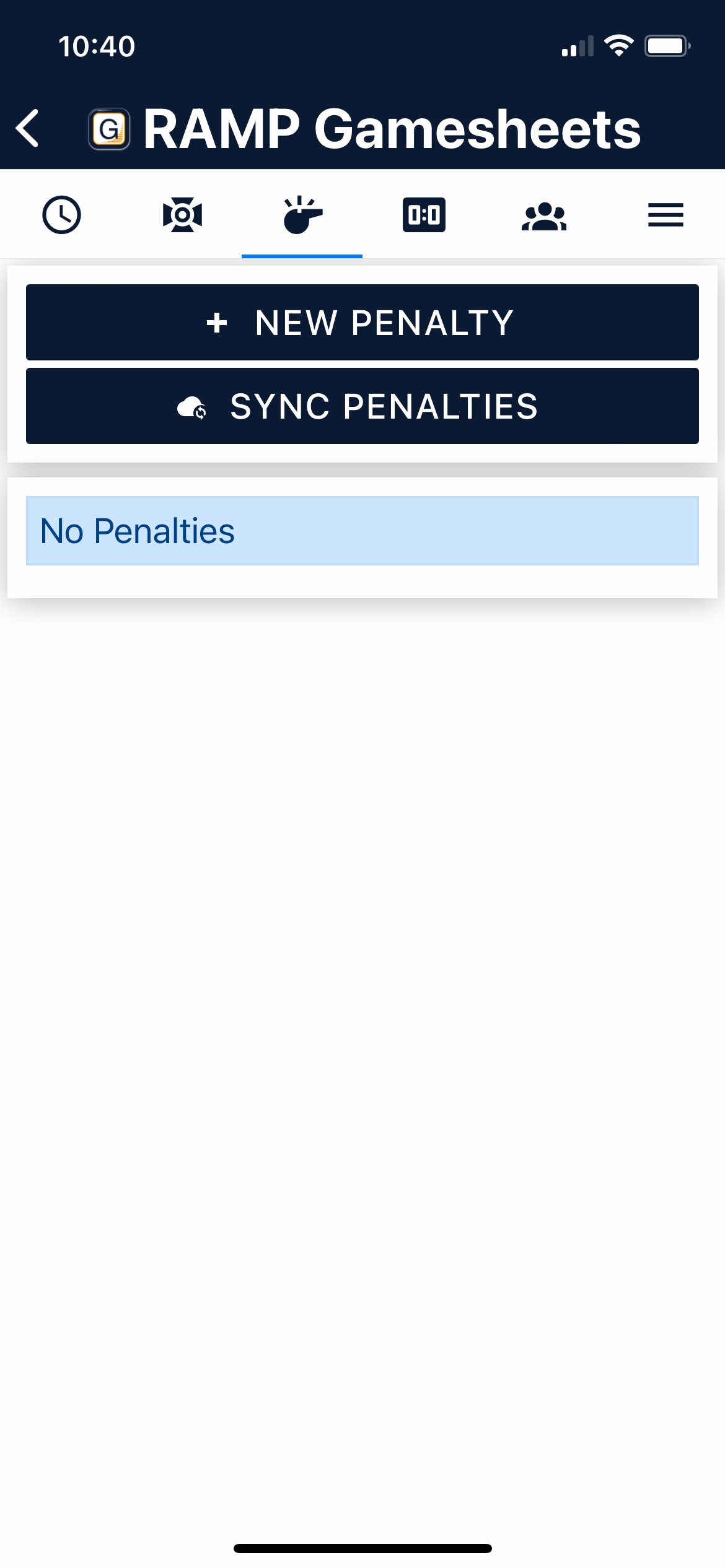 | Step 4: Penalties are handled very much the same. Click the Penalty (whistle) icon and then the 'New Penalty' button. |
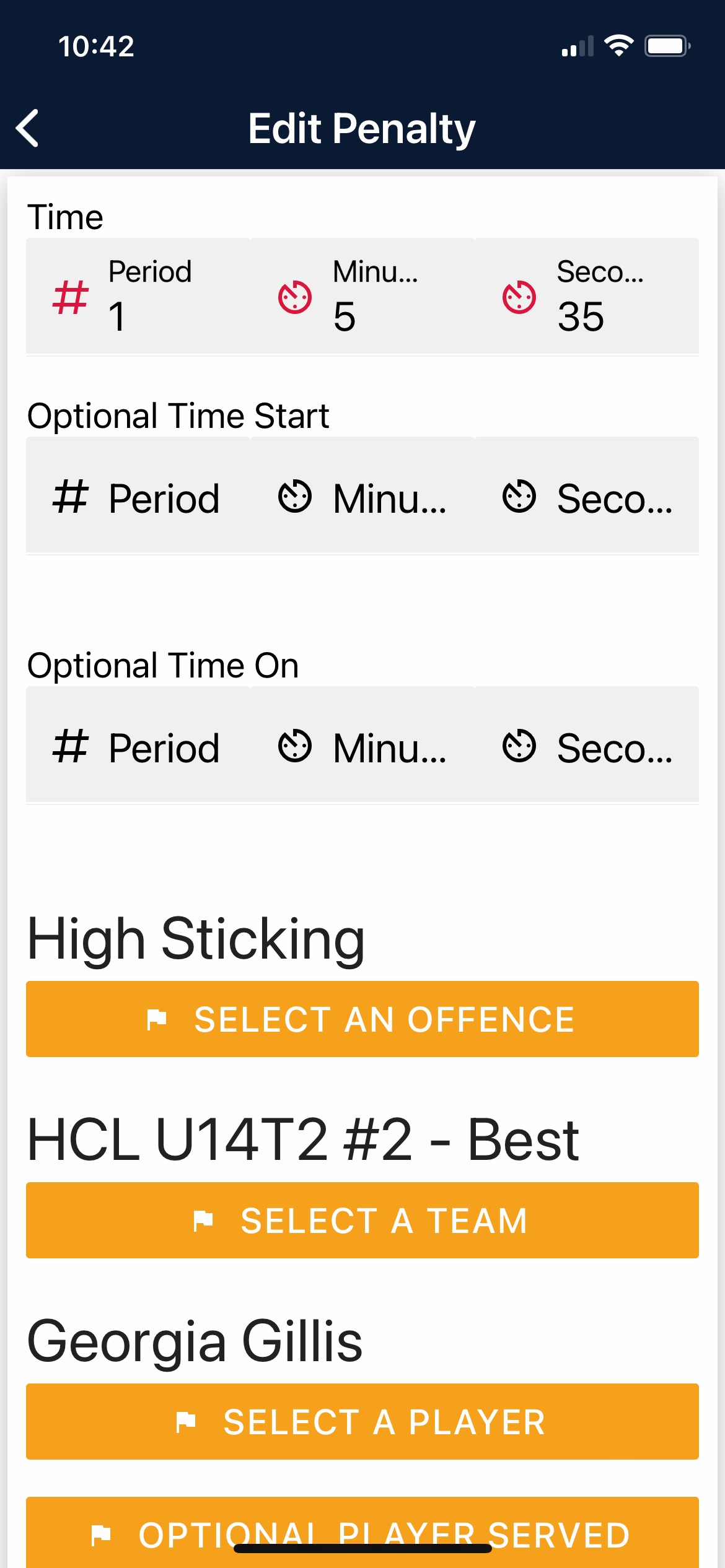 | Step 5: Fill in the following information:
Once you have entered the information, click the 'Save' button. |
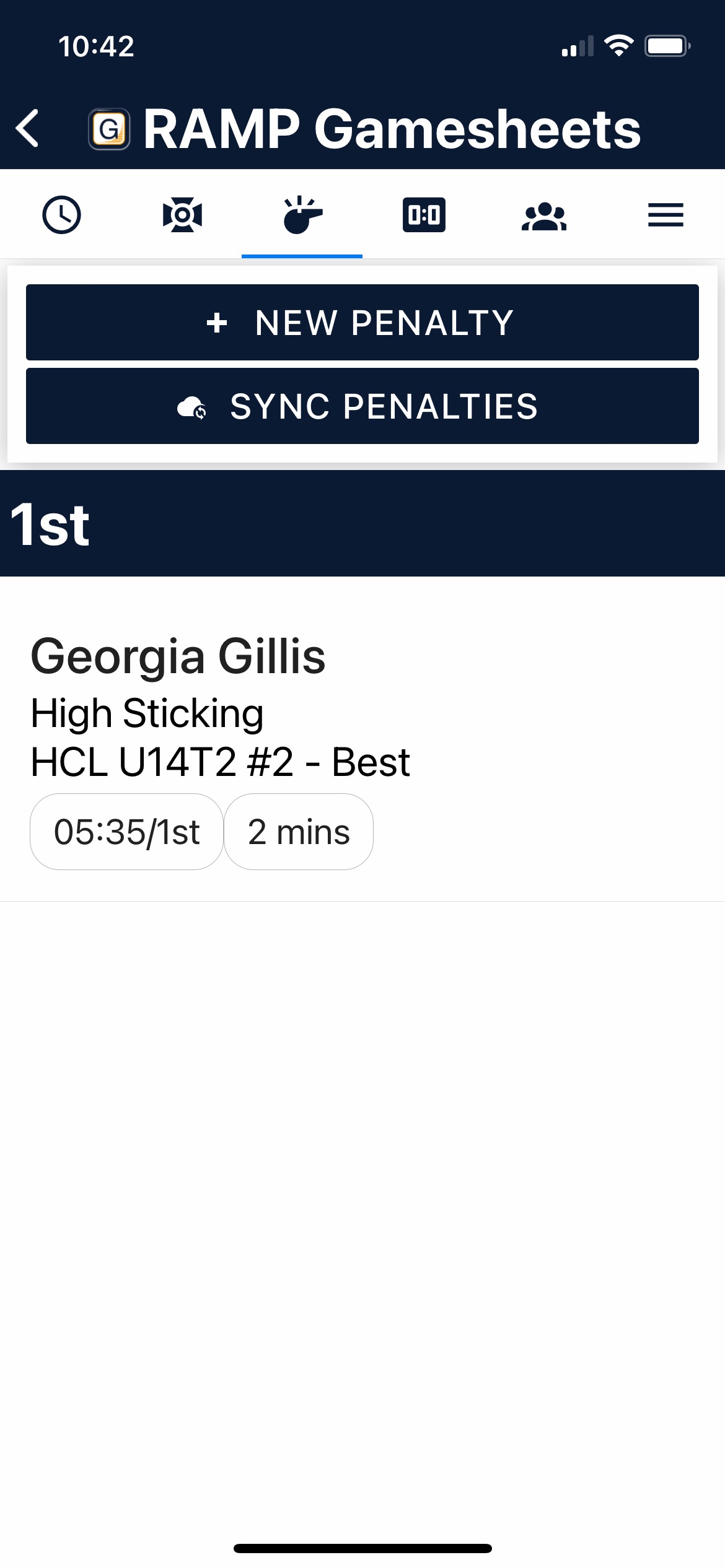 | Step 6: Your penalty will now be recorded. |